HubSpot is a leading marketing and CRM platform that helps you track leads as well as inbound marketing and sales.
This document guides you in setting up HubSpot as a source in RudderStack. Once configured, RudderStack automatically ingests your HubSpot data and routes it to your specified data warehouse destination.

Getting started
To set up HubSpot as a source in RudderStack, follow these steps:
- Log into your RudderStack dashboard.
- Go to Sources > New source > Cloud Extract and select HubSpot from the list of sources.
- Assign a name to your source and click Continue.
Connection settings
- HubSpot Credentials: Click Connect with HubSpot and grant RudderStack the necessary permissions to access your HubSpot data.
- Start Date: Select the date from when RudderStack ingests your HubSpot data. RudderStack will not replicate any data before this date.
Destination settings
The following settings specify how RudderStack sends the ingested data from HubSpot to the warehouse destination:
- Table prefix: RudderStack uses this prefix to create a table in your data warehouse and loads all your HubSpot data into it.
- Schedule Settings: RudderStack gives you three options to ingest the data from HubSpot:
- Basic: Runs the syncs at the specified time interval.
- CRON: Runs the syncs based on the user-defined CRON expression.
- Manual: You are required to run the syncs manually.
Selecting the data to import
You can choose the HubSpot data you want to ingest by selecting the required resources:
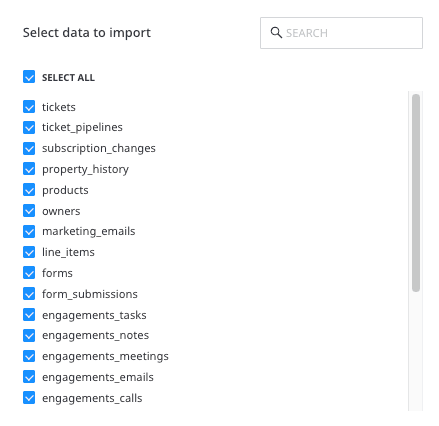
The below table mentions the syncs and API endpoints supported by the HubSpot resources to your warehouse destination:
| Resource | Full Refresh sync | Incremental sync | HubSpot API endpoint |
|---|---|---|---|
campaigns | Yes | No | /email/public/v1/campaigns/{campaignId} |
companies | Yes | Yes | /crm/v3/objects/company |
contact_lists | Yes | Yes | /contacts/v1/lists |
contacts | Yes | Yes | /crm/v3/objects/contact |
contacts_list_memberships | Yes | No | /contacts/v1/lists/all/contacts/all |
deal_pipelines | Yes | No | /crm-pipelines/v1/pipelines/deals |
deals | Yes | Yes | /crm/v3/objects/deals/search |
email_events | Yes | Yes | /email/public/v1/events |
engagements | Yes | Yes | /engagements/v1/engagements/paged or /engagements/v1/engagements/recent/modified |
feedback_submissions | Yes | Yes | /crm/v3/objects/feedback_submissions |
forms | Yes | No | /marketing/v3/forms/ |
form_submissions | Yes | No | /form-integrations/v1/submissions/forms/:form_guid |
line_items | Yes | Yes | /crm/v3/objects/line_items |
marketing_emails | Yes | No | /marketing-emails/v1/emails/with-statistics |
owners | Yes | No | /owners/v2/owners/ |
property_history | Yes | Yes | /crm/v3/objects/products |
subscription_changes | Yes | Yes | /email/public/v1/subscriptions/timeline |
tickets | Yes | Yes | /crm/v3/objects/tickets |
ticket_pipelines | Yes | No | /crm/v3/pipelines/ticket |
workflows | Yes | No | /automation/v3/workflows |
Note that the objects in the engagements stream can be of the following types:
callemailmeetingnotetask
Depending on the engagement type, RudderStack sets different properties for the object in the engagements_metadata table in the warehouse destination:
| Engagement type | engagements_metadata columns with non-null values |
|---|---|
call | toNumber, fromNumber, status, externalId, durationMilliseconds, externalAccountId, recordingUrl,body, disposition |
email | subject, html, text |
meeting | body, startTime, endTime, title |
note | body |
task | body, status, forObjectType |
email engagement type, RudderStack also creates the records in the following four related tables:engagements_metadata_fromengagements_metadata_toengagements_metadata_ccengagements_metadata_bcc
HubSpot is now configured as a source. RudderStack will start ingesting data from HubSpot as per your specified schedule and frequency.
You can further connect this source to your data warehouse by clicking on Add Destination, as shown:
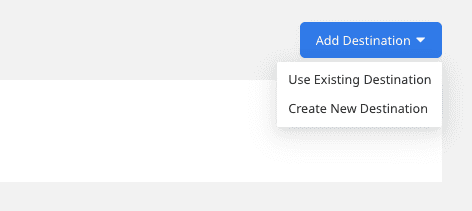
FAQ
Is it possible to have multiple Cloud Extract sources writing to the same schema?
Yes, it is.
RudderStack associates a table prefix for every Cloud Extract source writing to a warehouse schema. This way, multiple Cloud Extract sources can write to the same schema with different table prefixes.
How does RudderStack sync the HubSpot data?
Upon configuring the source, RudderStack first connects to your HubSpot instance and pulls all the historical data from the Start Date specified in the dashboard settings. Subsequently, RudderStack syncs the data to your warehouse based on your specified sync schedule and frequency.
Contact us
For more information on the topics covered on this page, email us or start a conversation in our Slack community.