Pipedream lets you build and automate processes that connect APIs. It supports open source triggers and actions for hundreds of integrations.
Getting started
Follow these steps to set up your Pipedream source in the RudderStack dashboard:
- Go to your RudderStack dashboard and click Add Source. From the list of Event Streams sources, select Pipedream.
- Assign a name to your source and click Continue.
- Your Pipedream source is now configured. Note the Webhook URL in the Settings tab, as shown:

- Log in to your Pipedream dashboard and set up your workflow.
- After adding a trigger, click the + icon to add a step. Then, select the HTTP / Webhook option and choose Send any HTTP Request, as shown:
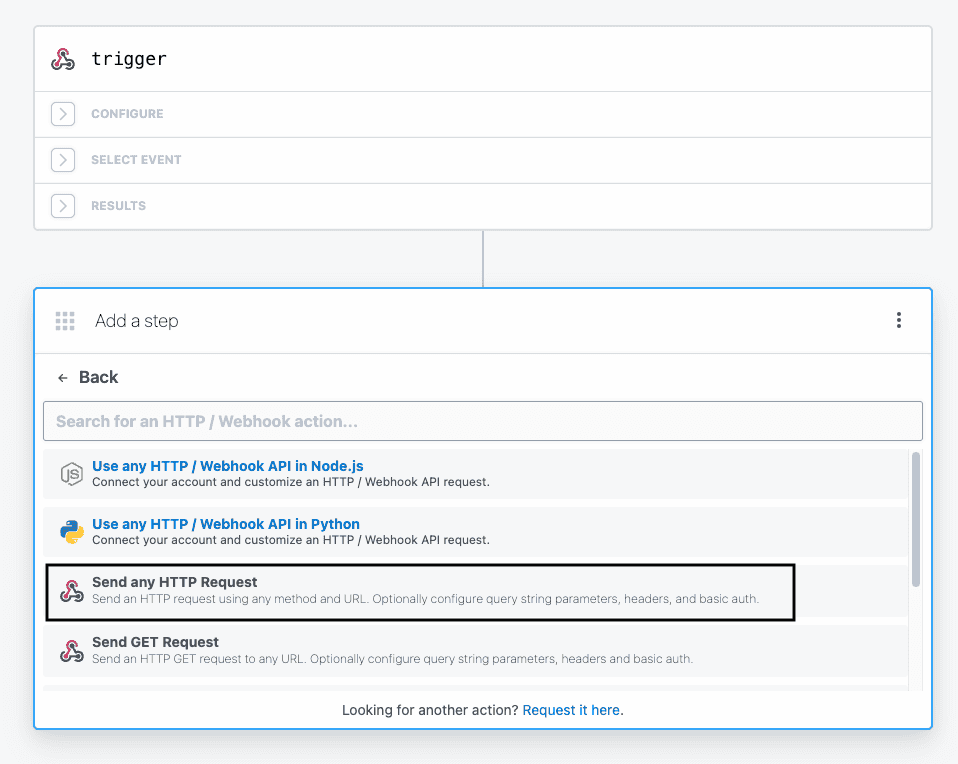
- In the HTTP Request Configuration section, choose POST as the request type and enter the RudderStack webhook URL obtained in Step 3 above. Also, configure the other request configuration settings as required.
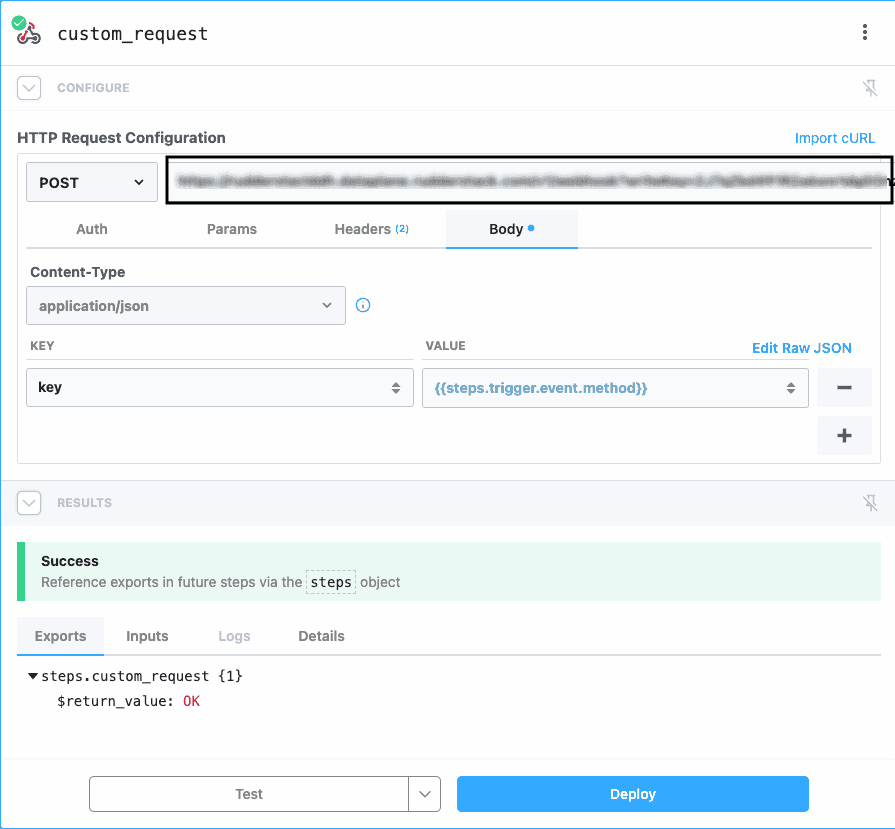
- Click Deploy to finish setting up the workflow.
Event transformation
RudderStack ingests the Pipedream events and checks for the userId/anonymousId field and the event type (identify, track, etc.). If both are present, it considers the event to be in a RudderStack payload format. Otherwise, it converts it into a RudderStack payload according to the below property-value mapping:
| RudderStack property | Value |
|---|---|
message.event | pipedream_source_event |
message.type | track |
message.properties | Pipedream input payload |
How RudderStack creates the event payload
RudderStack supports all the standard events in the specified format. For the other events, it transforms the incoming data to a track payload.
A sample incoming payload is as shown:
{ "artist": "Artist One", "genre": "Jazz", "song": "Take Five" }RudderStack transforms the above payload into the following track payload:
{ "event": "pipedream_soure_event", "anonymousId": "63767499ca6fb1b7c988d5bb", "integration": { "name": "PIPEDREAM" }, "integrations": { "PIPEDREAM": false }, "type": "track", "properties": { "artist": "Artist One", "genre": "Jazz", "song": "Take Five" }}Contact us
For more information on the topics covered on this page, email us or start a conversation in our Slack community.