Salesforce is an industry leader in enterprise CRM. It offers a suite of enterprise applications revolving around marketing automation, customer engagement and support, application development as well as analytics.
RudderStack lets you identify your leads in Salesforce without having to use the REST APIs.
Getting started
It is recommended that you create a new Salesforce account to use with RudderStack. This will protect any confidential information present in your existing Salesforce account. However, this is entirely optional. You can also use your existing account to configure Salesforce as a destination.
To create a new account, go to Setup > Administration Setup > Users > New User and select System Administrator as the profile type. This should give RudderStack the required permissions to access the API.
Before configuring Salesforce as a destination in RudderStack, verify if the source platform is supported by referring to the table below:
| Connection Mode | Web | Mobile | Server |
|---|---|---|---|
| Device mode | - | - | - |
| Cloud mode | Supported | Supported | Supported |
Once you have confirmed that the source platform supports sending events to Salesforce, follow these steps:
- From your RudderStack dashboard, add the source. Then, from the list of destinations, select Salesforce.
- Assign a name to your destination and click Next.
Connection settings
To configure Salesforce as a destination in RudderStack, you need to specify the following settings:
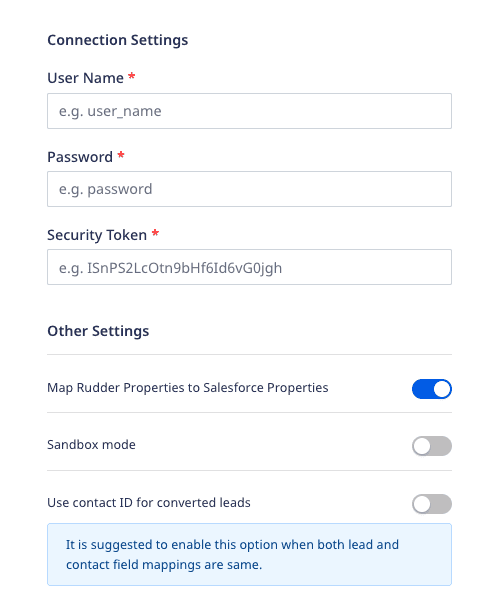
- User Name: Enter your Salesforce username in this field.
- Password: Enter the password associated with the Salesforce account.
- Security Token: Enter your Salesforce security token.
For more information on the Salesforce security token, refer to the Salesforce Help guide.
- Map Rudder Properties to Salesforce Properties: This setting is enabled by default and allows you to map the RudderStack event properties to the corresponding Salesforce fields.
- Sandbox mode: Enable this setting if you are using a Sandbox environment for the integration.
For more information on the Salesforce Sandbox mode, refer to the Salesforce Help guide.
- Use contact ID for converted leads: Enable this setting if both the lead and contact field mappings are the same.
Identify
RudderStack lets you get the leads from your website or mobile app into Salesforce through the identify call.
Identifying a potential lead
The following code snippet demonstrates a sample identify call in RudderStack:
rudderanalytics.identify('userid', { name: 'Alex Keener', title: 'Mr.', email: 'alex@example.com', company: 'Google Inc.', phone: '+1-202-555-0146', rating: 'Hot', city: 'New Orleans', postalCode: '90002', country: 'US', street: 'Blue Gum Street', state: 'LA'});This snippet identifies a unique user based on the userid and the associated traits passed in the identify call.
When the identify method is called, RudderStack checks if the lead already exists using the email property. If yes, the lead/contact is updated with the traits passed in the identify call. If not, a new lead is created in Salesforce.
identify call with a set of user traits, RudderStack will update the appropriate record in Salesforce depending on whether it is a lead or a contact using its lead or contact ID.Updating custom fields in Salesforce
If you wish to update custom fields in Salesforce using RudderStack, make sure that you first create those fields in Salesforce before sending the data through RudderStack. For more information, refer to the Salesforce Help guide.
As the Salesforce Leads API requireslastName and company to be present, absence of either of these fields will result in RudderStack automatically appending the 'n/a' to both the fields - even if they have been specified in some previous request.
For example, if you want to collect a custom trait in RudderStack named newProp, create a field label named newProp. This will generate an API name as newProp__c. RudderStack automatically appends the __c to any custom trait.
Updating Salesforce objects
You can create or update any Salesforce object using the identify event. To specify the object type, follow the schema below.
RudderStack looks for the key externalId under context and determines the Salesforce object type by removing the part Salesforce- from the field type. Further, it makes a PATCH request if there is an id present in the request to update the record. Otherwise, a new record is created.
You can pass multiple object types in a single request and RudderStack will create that many requests to Salesforce.
rudderanalytics.identify('123456', { FirstName: "John", LastName: "Gibbs", Email: "john@peterson.com" }, { externalId: [ { type: "Salesforce-Contact", id: "sf-contact-id" } ] });In the example above, RudderStack updates the Contact object in Salesforce with id as sf-contact-id and sends the traits object to Salesforce.
By default, RudderStack creates a Lead object in Salesforce and maps the traits to it, as mentioned above. For other objects, RudderStack does not modify the traits; they are sent to Salesforce as it is.
Supported mappings
RudderStack supports and maps the event properties to several standard fields in Salesforce, as listed in the following table:
| RudderStack property | Salesforce standard field |
|---|---|
address.accuracy / accuracy | Accuracy |
company.annualRevenue | AnnualRevenue |
address.city / city | City |
company.name / company | Company |
address.country / country | Country |
address.countryCode / countryCode | CountryCode |
convertedAccountId | ConvertedAccountId |
convertedContactId | ConvertedContactId |
convertedDate | ConvertedDate |
convertedOpportunityId | ConvertedOpportunityId |
createdById | CreatedById |
createdAt / createddate | CreatedDate |
description | Description |
email | Email |
emailBouncedDate | EmailBouncedDate |
emailBouncedReason | EmailBouncedReason |
firstName | FirstName |
geocodeAccuracy | GeocodeAccuracy |
id | Id |
company.industry | Industry |
individualId | IndividualId |
isConverted | IsConverted |
isDeleted | IsDeleted |
isUnreadByOwner | IsUnreadByOwner |
jigsaw | Jigsaw |
jigsawContactId | JigsawContactId |
lastActivityDate | LastActivityDate |
lastModifiedById | LastModifiedById |
lastModifiedDate | LastModifiedDate |
lastName | LastName |
lastReferencedDate | LastReferencedDate |
lastViewedDate | LastViewedDate |
address.latitude / latitude | Latitude |
LeadSource | LeadSource |
address.longitude / longitude | Longitude |
masterRecordId | MasterRecordId |
name | Name |
company.employee_count | NumberOfEmployees |
ownerId | OwnerId |
phone | Phone |
photoUrl | PhotoUrl |
address.postalCode / postalCode | PostalCode |
rating | Rating |
salutation | Salutation |
address.state / state | State |
address.stateCode / stateCode | StateCode |
status | Status |
address.street / street | Street |
systemModstamp | SystemModstamp |
title | Title |
website | Website |
FAQ
Which Salesforce Edition should I use to access the API?
Before connecting to the Salesforce API with RudderStack, make sure you are using the right Salesforce edition. You must have either the Enterprise, Unlimited, Developer, or Performance editions to access the API.
Follow this Salesforce help article for more information.
Where do I obtain the Security Token?
You can find your security token under Setup > Personal Setup > My Personal Information > Reset My Security Token.
How do I check the number of Salesforce API calls left for the day?
To check the number of Salesforce API calls, go to Setup > Administration Setup > Company Profile > Company Information. You should then be able to see a field called API Requests, Last 24 Hours, which contains the number of API calls left for the day.
Contact us
For more information on the topics covered on this page, email us or start a conversation in our Slack community.